Creating nodes
You can create a node by pressing the "create". Then click inside the white and nodes will spawn on your mouse pointer
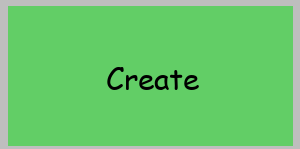
Moving nodes
Simply press the move button, then drag and drop!
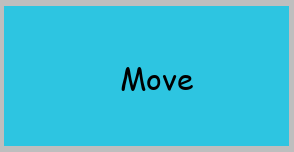
Deleting nodes
Once you've pressed the delete button, any node/edge that has been clicked will be deleted. Deleting a node also deletes any connected edges
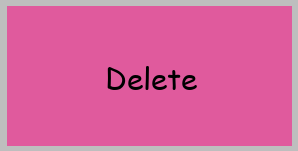
Linking nodes/creating edges
When you press this button, hold click on a node and drag the mouse pointer to the node you want to link (both nodes should be highlighted). If you are using an old version, you will need to hold shift and select the 2 nodes you want to link.
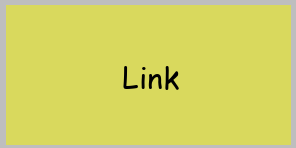
Creating a random graph
If you press on the settings icon (the cog wheel) in the top right hand corner of the screen, a menu will pop up. Then scroll down to the "randomise button", once you have selected a number of nodes with the slider, the application will create a random graph with the amount of nodes selected. The program will also edit the weights and names of some of the nodes for you.

Below is an example of a randomised graph
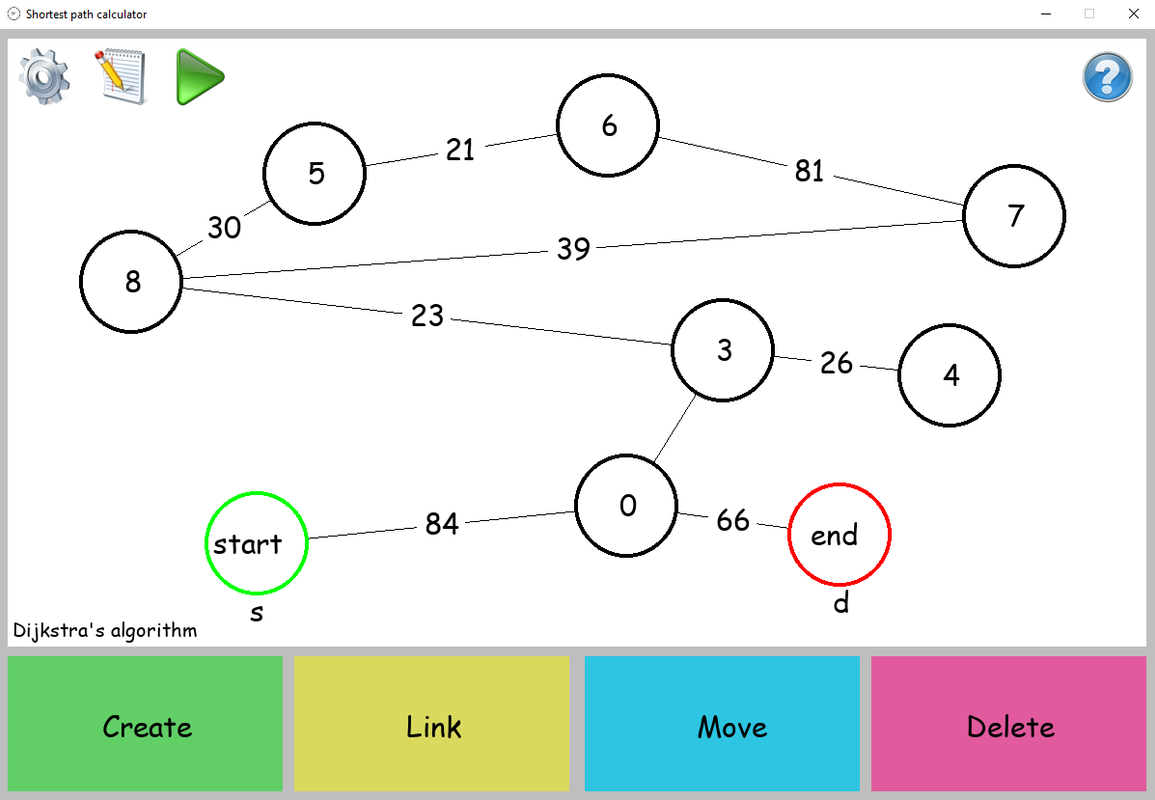
Deleting a graph
If you've got a big graph that you want to delete all at once, you can navigate to the setting menu (by pressing the cog wheel in the top right corner). Then you can press the big red "delete canvas" button at the bottom of the menu. Pressing this will reset the canvas.
